Outlook 2010 Settings
The following images show the main configuration settings to both send and receive email using LegalISP.net
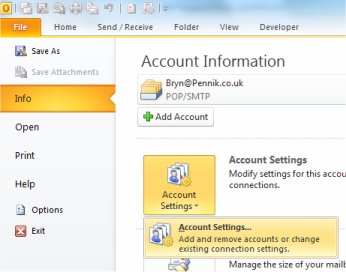
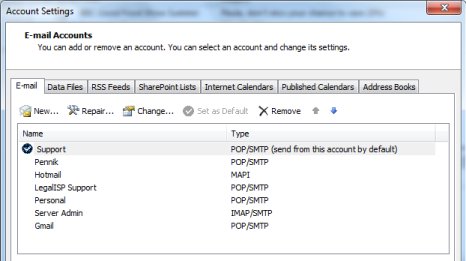
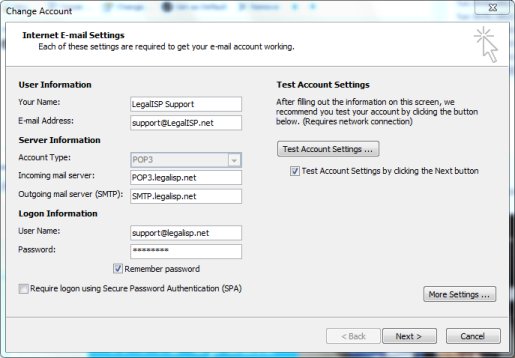
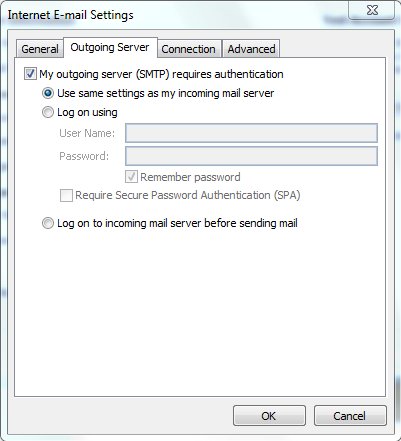
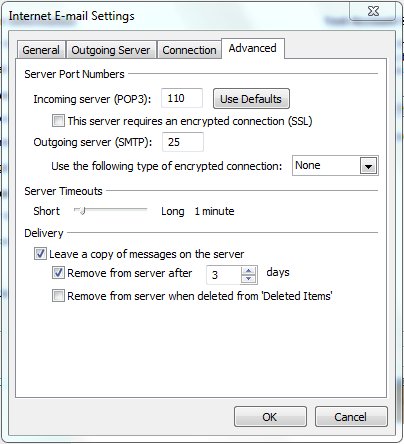
The following images show the main configuration settings to both send and receive email using LegalISP.net
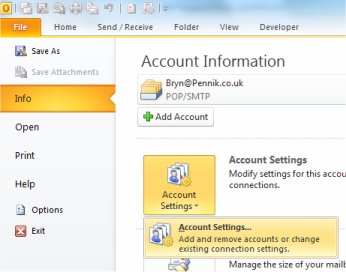
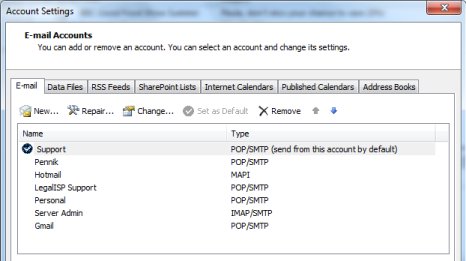
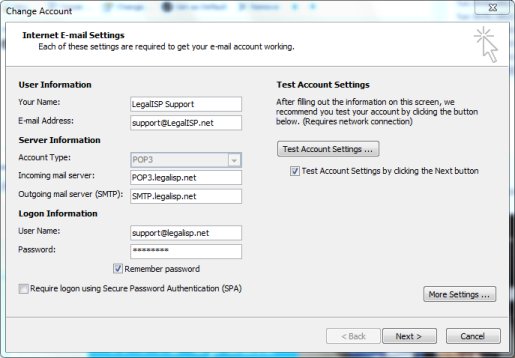
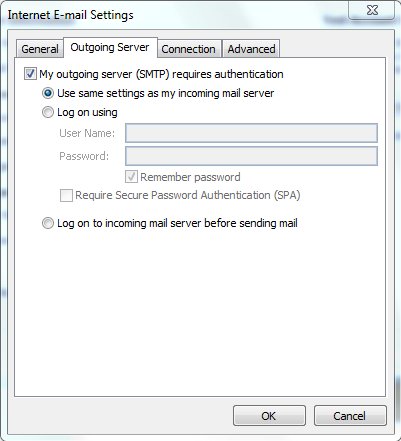
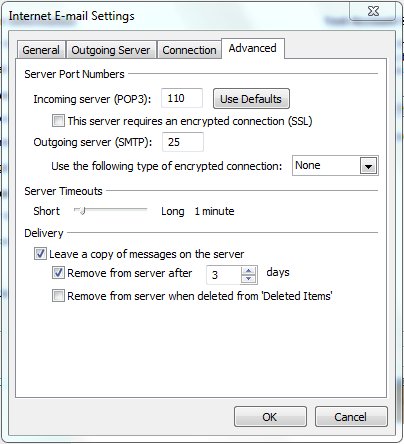
Select File -> Info -> Account Settings -> Account Settings.
Select the account you wish to alter (you may only have one) and click the Change option, above.
The POP3 details must be provided to collect LegalISP email.
POP3.Legalisp.net
Where possible, use the SMTP server details provided by your Internet connection provider.
SMTP.Legalisp.net
Ensure you give your full email address in the account name.
Click the More Settings button.
If you use LegalISP to send your email, tick the "My Outgoing Server (SMTP) Requires Authentication" checkbox
The authentication details for smtp are the same as for pop3.
The advanced settings generally need not be altered, but you can choose to "leave a copy of messages on the server".
However, this will start to use up the available mailbox space, and should be set to delete after a few days.